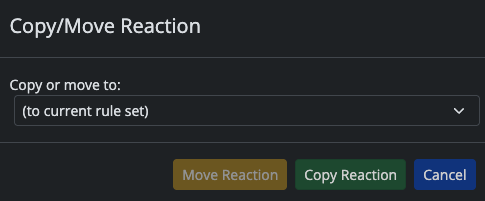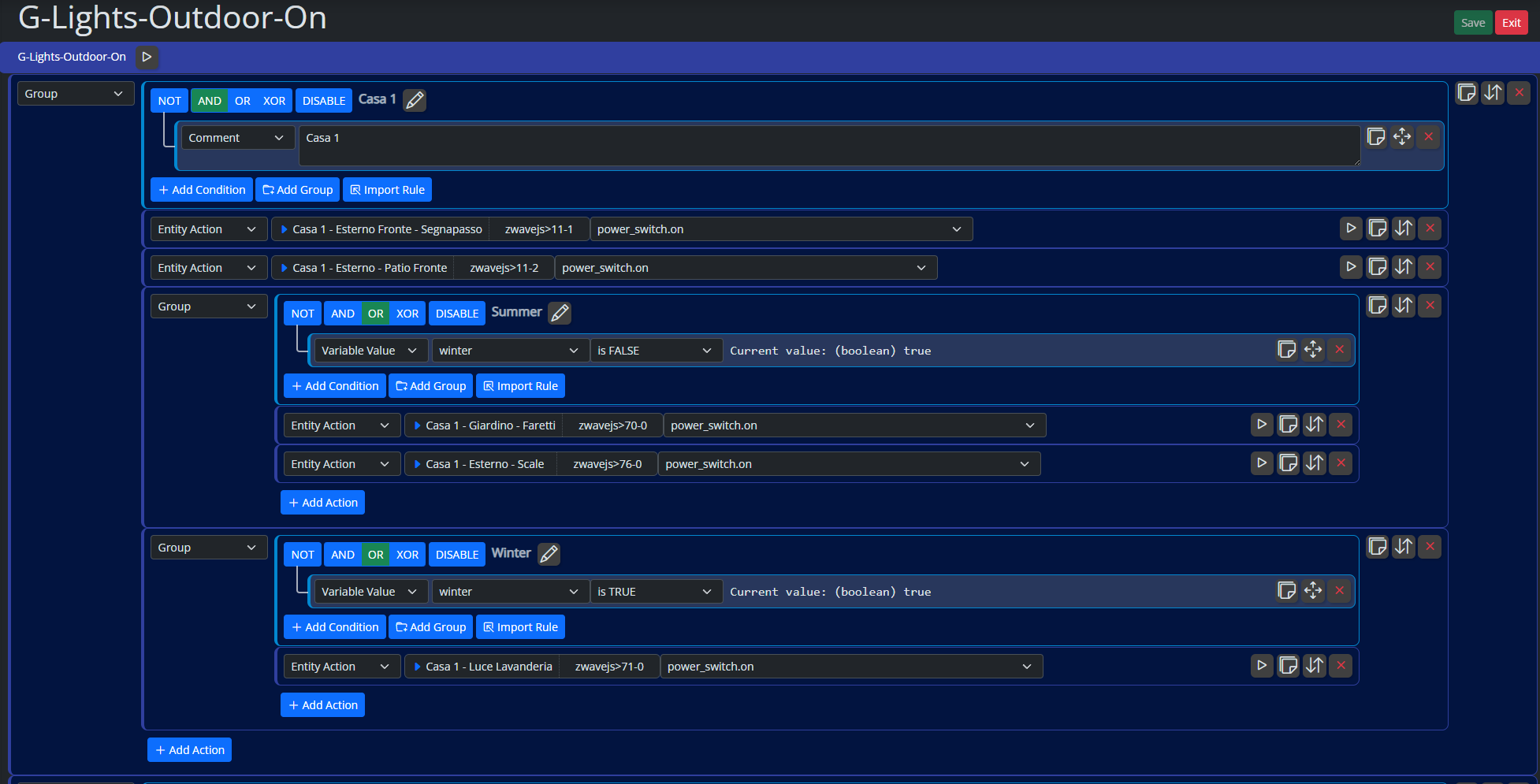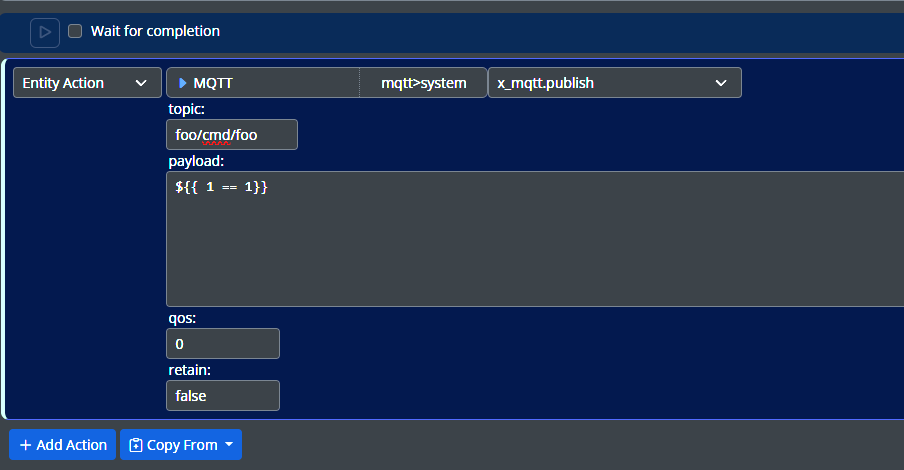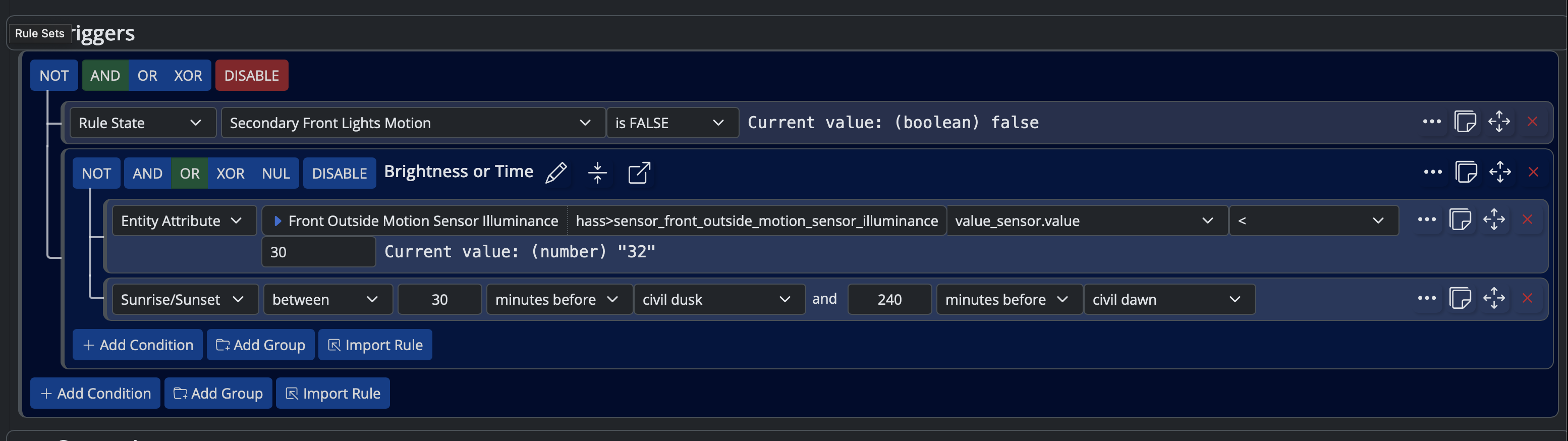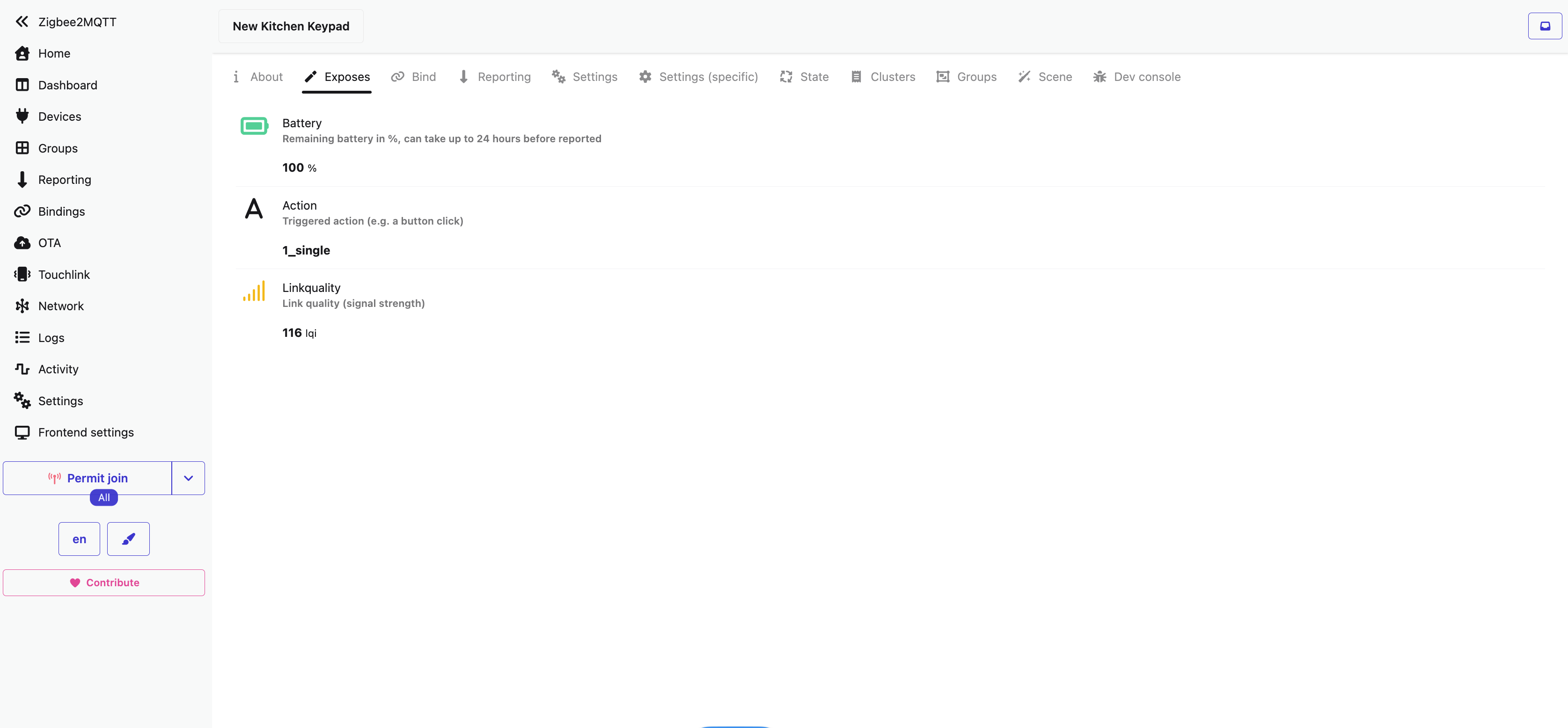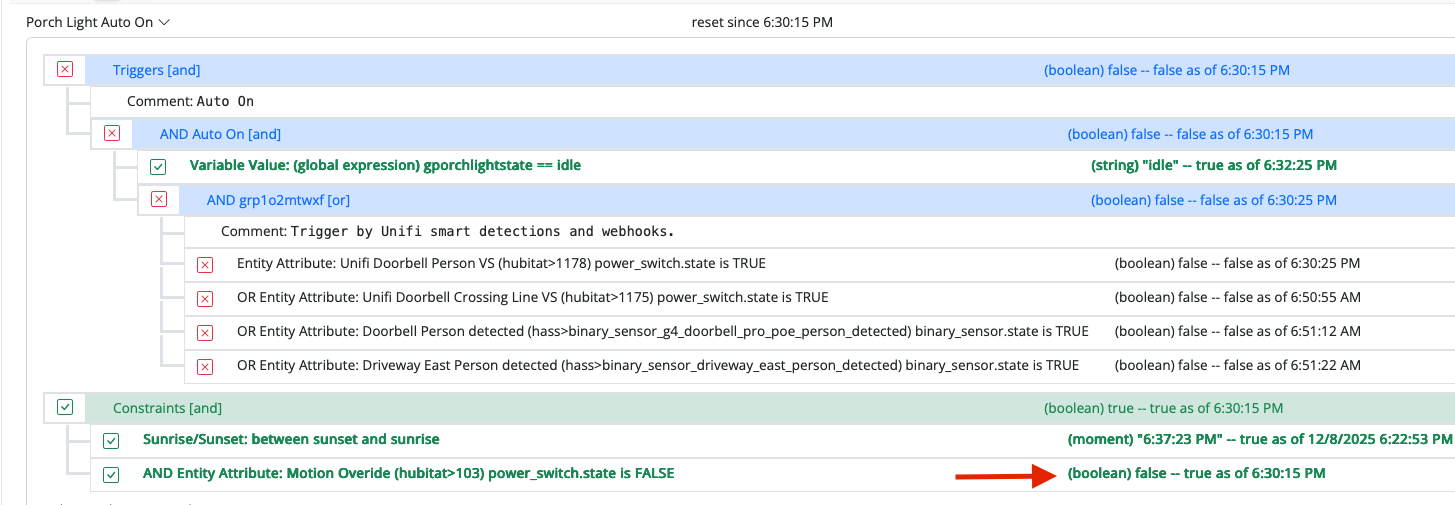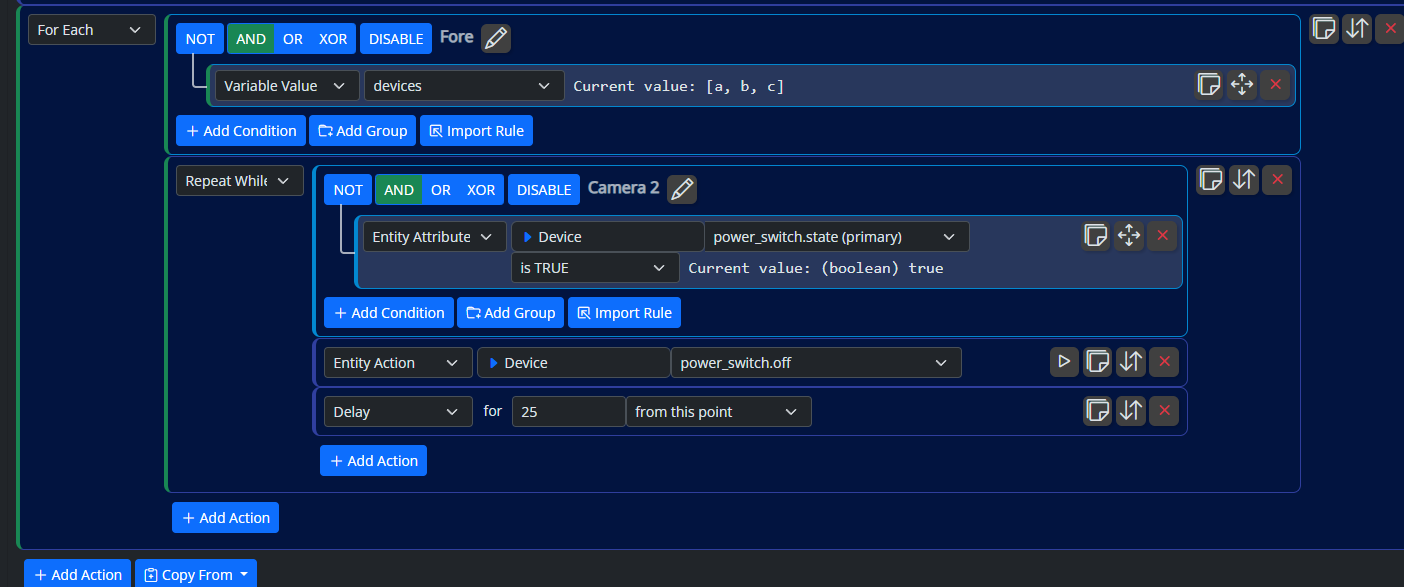Help updating node.js for bare metal install
-
I just read on the last MSR update that we need to update node.js. I just checked and on my Linux Debian machine its version 16.17.0.
I then at the terminal ran this command but it says I already have the latest version of node.js which doesn't seem right.
sudo apt-get install nodejs Reading package lists... Done Building dependency tree Reading state information... Done nodejs is already the newest version (16.17.0-deb-1nodesource1). 0 upgraded, 0 newly installed, 0 to remove and 0 not upgraded.Any tips?
Thanks
EDIT:
I ran these commands instead to update all packages.
sudo apt update
then
sudo apt upgrade
I then did a node -v and now its version 16.20.2
However the announcement says "all nodejs versions earlier than 18 are now end-of-life".
EDIT2:
I then tried these commands:
npm install -g n
n latest
Now a node -v says its version 21.4.0
However after restarting MSR I still get this alert error:
-
Looks like it changed the path of the node installation? Maybe MSR is still looking at the old path?
This was from the terminal output:installing : node-v21.4.0 mkdir : /usr/local/n/versions/node/21.4.0 fetch : https://nodejs.org/dist/v21.4.0/node-v21.4.0-linux-x64.tar.xz copying : node/21.4.0 installed : v21.4.0 (with npm 10.2.4) Note: the node command changed location and the old location may be remembered in your current shell. old : /usr/bin/node new : /usr/local/bin/node If "node --version" shows the old version then start a new shell, or reset the location hash with: hash -r (for bash, zsh, ash, dash, and ksh) rehash (for csh and tcsh)There is a file called "node" under both usr/bin and usr/local/bin directories, I can see these using WinSCP to look at the file structure.
This was also in the terminal before the above:
npm install -g n added 1 package, and audited 2 packages in 2s found 0 vulnerabilities npm notice npm notice New major version of npm available! 8.19.4 -> 10.2.5 npm notice Changelog: https://github.com/npm/cli/releases/tag/v10.2.5 npm notice Run npm install -g npm@10.2.5 to update! npm notice root@HP-Thin01:~# ^C root@HP-Thin01:~# npm install -g npm@10.2.5 npm ERR! code EBADENGINE npm ERR! engine Unsupported engine npm ERR! engine Not compatible with your version of node/npm: npm@10.2.5 npm ERR! notsup Not compatible with your version of node/npm: npm@10.2.5 npm ERR! notsup Required: {"node":"^18.17.0 || >=20.5.0"} npm ERR! notsup Actual: {"npm":"8.19.4","node":"v16.20.2"} npm ERR! A complete log of this run can be found in: npm ERR! /root/.npm/_logs/2023-12-08T14_42_53_914Z-debug-0.logI am stuck now and don't know how to fix this?
Thanks
-
This is the contents of that log file it mentioned:
0 verbose cli /usr/bin/node /usr/bin/npm 1 info using npm@8.19.4 2 info using node@v16.20.2 3 timing npm:load:whichnode Completed in 1ms 4 timing config:load:defaults Completed in 7ms 5 timing config:load:file:/usr/lib/node_modules/npm/npmrc Completed in 3ms 6 timing config:load:builtin Completed in 3ms 7 timing config:load:cli Completed in 10ms 8 timing config:load:env Completed in 1ms 9 timing config:load:project Completed in 26ms 10 timing config:load:file:/root/.npmrc Completed in 10ms 11 timing config:load:user Completed in 11ms 12 timing config:load:file:/usr/etc/npmrc Completed in 1ms 13 timing config:load:global Completed in 1ms 14 timing config:load:validate Completed in 1ms 15 timing config:load:credentials Completed in 6ms 16 timing config:load:setEnvs Completed in 4ms 17 timing config:load Completed in 73ms 18 timing npm:load:configload Completed in 74ms 19 timing npm:load:mkdirpcache Completed in 4ms 20 timing npm:load:mkdirplogs Completed in 1ms 21 verbose title npm install npm@10.2.5 22 verbose argv "install" "--global" "npm@10.2.5" 23 timing npm:load:setTitle Completed in 5ms 24 timing config:load:flatten Completed in 14ms 25 timing npm:load:display Completed in 24ms 26 verbose logfile logs-max:10 dir:/root/.npm/_logs 27 verbose logfile /root/.npm/_logs/2023-12-08T14_42_53_914Z-debug-0.log 28 timing npm:load:logFile Completed in 25ms 29 timing npm:load:timers Completed in 0ms 30 timing npm:load:configScope Completed in 0ms 31 timing npm:load Completed in 138ms 32 silly logfile start cleaning logs, removing 1 files 33 silly logfile done cleaning log files 34 http fetch GET 200 https://registry.npmjs.org/npm 126ms (cache hit) 35 timing command:install Completed in 275ms 36 verbose stack Error: Unsupported engine 36 verbose stack at Object.checkEngine (/usr/lib/node_modules/npm/node_modules/npm-install-checks/lib/index.js:14:25) 36 verbose stack at Install.exec (/usr/lib/node_modules/npm/lib/commands/install.js:109:16) 36 verbose stack at async module.exports (/usr/lib/node_modules/npm/lib/cli.js:78:5) 37 verbose pkgid npm@10.2.5 38 verbose cwd /root 39 verbose Linux 4.19.0-21-amd64 40 verbose node v16.20.2 41 verbose npm v8.19.4 42 error code EBADENGINE 43 error engine Unsupported engine 44 error engine Not compatible with your version of node/npm: npm@10.2.5 45 error notsup Not compatible with your version of node/npm: npm@10.2.5 45 error notsup Required: {"node":"^18.17.0 || >=20.5.0"} 45 error notsup Actual: {"npm":"8.19.4","node":"v16.20.2"} 46 verbose exit 1 47 timing npm Completed in 774ms 48 verbose code 1 49 error A complete log of this run can be found in: 49 error /root/.npm/_logs/2023-12-08T14_42_53_914Z-debug-0.log -
So i ran into almost the exact same issue and this is how I managed to update NodeJS. Instead of running
sudo apt updateandsudo apt upgradeI followed the install instructions on NodeJS Github.To make Reactor happy I copied the path the old
nodejsfile was in and in my case it was/home/arman/.local/lib/nodejsI believe yours looks like it should be the same. Before doing anything copy and delete theNodeJSfolder and put it somewhere where you can access it again if you run into any issues. Following the steps replace anywhere where it says/usr/local/lib/nodejswith/home/{user}/.local/lib/nodejs. This is where I have a band-aid repair to get Reactor back up and working. I renamed the new folder in the/home/{user}/.local/lib/nodejsdirectory from the new version of NodeJS to the previous version. In my case it I changed it fromnode-v20.10.0-linux-armv7ltonode-v16.15.1-linux-armv7l. Then Reactor was happy and no error saying I need to update Node. This is a temporary fix however.I am no Linux expert so please take my advice with caution lol!
-
Thanks for the replies and tips.
In the end after more Googling for my Debian Buster install this seems to have fixed it for me.
I removed the new /usr/local/bin/node directory that got installed the other day.
rm /usr/local/bin/node
Then running the command "which node" the path was back to the old path of /usr/bin/node and "node -v" was showing the old version again of 16.20.2
I then found these commands on Google and tried them:
curl -fsSL https://deb.nodesource.com/setup_current.x | sudo -E bash -
sudo apt-get install -y nodejs
This seems to have upgraded the 16.20.2 version with a newer version, I saw this line in the terminal output
Unpacking nodejs (20.5.1-deb-1nodesource1) over (16.20.2-deb-1nodesource1)
Now when I do a node -v it says its version 20.5.1 and the alert message in MSR has now gone.
"which node" still says the path is the original path of /usr/bin/node also.
I have no idea if this was the correct way to do it but I think it has worked.
-
I think we all have a similar problem. My step-by-step was as follows.
sudo apt remove nodejs sudo apt remove npm sudo apt autoremove sudo apt purge nodejs sudo apt purge npm sudo apt autoremove sudo apt-get update sudo apt-get install -y ca-certificates curl gnupg sudo mkdir -p /etc/apt/keyrings curl -fsSL https://deb.nodesource.com/gpgkey/nodesource-repo.gpg.key | sudo gpg --dearmor -o /etc/apt/keyrings/nodesource.gpg NODE_MAJOR=20 echo "deb [signed-by=/etc/apt/keyrings/nodesource.gpg] https://deb.nodesource.com/node_$NODE_MAJOR.x nodistro main" | sudo tee /etc/apt/sources.list.d/nodesource.list sudo apt-get update sudo apt-get install nodejs -yNow comes the very rare story, if I'm not as toot I get this information.
node -v v20.10.0 npm -v 10.2.3PERFECT!!
But after the su --, I become root and the version that comes is 12? and then I really don't understand. I did the tasks like this, as root and without root, in the same way.
If any expert can help me understand this madness.
Thanks.
-
The PATH environment variable for root is different from that of regular users. You can
echo $PATHin each to see the differences. The path is processed in order, first come first served. -
Well, I've just solved my problem, whether it's the right way or not I can't say, but it was brute force, I used the "which node" command, I located all the directories regardless of version and deleted them (rm node -r), this while being root. Then I did a fresh install
 solved.
solved. -
Well, I've just solved my problem, whether it's the right way or not I can't say, but it was brute force, I used the "which node" command, I located all the directories regardless of version and deleted them (rm node -r), this while being root. Then I did a fresh install
 solved.
solved.@wmarcolin That may have worked, but it's not strictly right and may lead to complications down the road, like versions of
nodeandnpmbeing out of sync.NOTE: Some of this can be used as instructions. Read all carefully and understand what you are doing before you actually do anything. If you don't understand, ask first, understand first, then proceed (always with caution and careful attention to detail).
Generally speaking, it's not a good idea to tamper with the system-installed version of any utility if there is one. If you use a command like
apt-get install nodeor similar and it puts a version into/usr/bin, that's where you should leave it, and never change it (unlessaptoryumdoes). That's because the system packages are versioned together as a group, so other system utilities may have dependencies on that system-blessed version of the package and its associated utilities and libraries.When you want a newer version of
node, the generally-recommended way is to do a custom install, which can be done either to a user-specific directory (so that one user can have a private version), or system-wide in a location under/usr/local(usually installed in/usr/local/libwith symbolic links from/usr/local/binfor the executables).Either way, the version of
nodethat runs is the first one encountered in thePATHenvironment then in effect.Reactor has been tested with all three common install methods: the native system packages, when up to date; a
/usr/localinstall; and a user-directory-specific install. All work fine.Taking the structure of one of my RPis running Raspbian Buster (Debian 10), but should apply to almost any Linux-based platform...
The default system install puts a
nodeandnpmin/usr/bin:pi@rpi4-2:~ $ ls -l /usr/bin/node -rwxr-xr-x 1 root root 5536 Feb 24 2023 /usr/bin/node pi@rpi4-2:~ $ /usr/bin/node -v v10.24.0 pi@rpi4-2:~ $Notice that when I ran the
nodecommand, I ran it with a full path (i.e. as/usr/bin/nodeand not just typingnode). That's because I have a newer version of node installed in/usr/localthat is configured to take precedence. And also notice how old that system-installed package is!My later-version installation in
/usr/local/lib(specifically) looks like this:pi@rpi4-2:~ $ ls -l /usr/local/lib/ total 12 drwxr-xr-x 3 root root 4096 Nov 26 08:59 nodejs drwxrwsr-x 4 root staff 4096 Nov 26 09:13 python2.7 drwxrwsr-x 3 root staff 4096 May 7 2021 python3.7 pi@rpi4-2:~ $ ls -l /usr/local/lib/nodejs total 42112 drwxr-xr-x 6 1001 1001 4096 Oct 13 10:03 node-v18.18.2-linux-armv7l -rw-r--r-- 1 root root 20932900 Oct 13 10:05 node-v18.18.2-linux-armv7l.tar.xz -rw-r--r-- 1 root root 22182716 Nov 22 07:30 node-v20.10.0-linux-armv7l.tar.xz pi@rpi4-2:~ $You can see here, I have a
nodejssubdirectory in/usr/local/lib. In here, I've got the downloaded archives for two versions (an 18 and a 20), of which the 18 is currently unpacked in the directorynode-v18.18.2-linux-armv7l. That's a completely self-contained package for nodejs, ready to run. All that was needed was to configure it to run.Configuring this version of node to run took two additional steps. First, I went to
/usr/local/bin, and symbolically linked the executables from the v18 package, like this (notice I'm doing this step asroot) :root@rpi4-2:~# cd /usr/local/bin root@rpi4-2:/usr/local/bin# ln -sf /usr/local/lib/nodejs/node-v18.18.2-linux-armv7l/bin/* . root@rpi4-2:/usr/local/bin# ls -l total 4 lrwxrwxrwx 1 root root 61 Dec 11 12:30 corepack -> /usr/local/lib/nodejs/node-v18.18.2-linux-armv7l/bin/corepack lrwxrwxrwx 1 root root 57 Dec 11 12:30 node -> /usr/local/lib/nodejs/node-v18.18.2-linux-armv7l/bin/node lrwxrwxrwx 1 root root 56 Dec 11 12:30 npm -> /usr/local/lib/nodejs/node-v18.18.2-linux-armv7l/bin/npm lrwxrwxrwx 1 root root 56 Dec 11 12:30 npx -> /usr/local/lib/nodejs/node-v18.18.2-linux-armv7l/bin/npx root@rpi4-2:/usr/local/bin#The first command changes directory to
/usr/local/bin, and the second symbolically links all files in the package'sbinsubdirectory to the current directory (which is our/usr/local/bin). Thelscommand shows the result of that operation. So you can see, the executable in/usr/local/bin/nodeisn't an executable at all, it's a symbolic link to the executable in the package directory. Same with the other nodejs commands in the package.The last step is to get that executable in
/usr/local/bin/nodeto take precedence over the older version in the system install (i.e. the one in/usr/bin/node). All that is required to do this is that/usr/local/bin/nodebe seen by the shell before/usr/bin/node. This is done by making sure/usr/local/bincomes before/usr/binin thePATHenvironment variable. On most systems, this is already the default case -- it's set up that way and you don't need to do anything. On some systems, you may need to add it. This can be done by adding a snippet like the following to the end of/etc/profile(to make it a system-wide change):PATH=/usr/local/bin:$PATH export PATHThis puts
/usr/local/binat the head of thePATH. Again, this usually isn't necessary, because/usr/local/binis already early in the path on most systems by default. You can check your path by doingecho $PATHas I said before. If you do end up having to make this change, you'll need to log out and log back in to make it take effect. And, any time you edit anything in/etc, it's a good idea to make a backup copy of the unmodified file first, in case you goof something up and need to revert (cp /etc/profile /etc/profile.oldis sufficient).If you're installing a per-user version of nodejs, the structure is fairly similar, but rather than unpacking the nodejs archive into
/usr/local/lib/nodejs, you unpack it into~/.local/lib/nodejs/(remember~is a synonym for$HOMEand means the current user's home directory path) with the same structure that I showed above for/usr/local/.... Notice we are not root here!# For user-local install, all work is done NOT as root. Here, I'm just "pi" pi@rpi4-2:~ $ mkdir -p ~/.local/lib pi@rpi4-2:~ $ mkdir -p ~/.local/bin pi@rpi4-2:~ $ cd ~/.local/lib/ pi@rpi4-2:~/.local/lib $ mkdir -p nodejs pi@rpi4-2:~/.local/lib $ cd nodejs pi@rpi4-2:~/.local/lib/nodejs $ wget 'https://nodejs.org/dist/latest-v20.x/node-v20.10.0-linux-armv7l.tar.xz' --2023-12-11 12:46:55-- https://nodejs.org/dist/latest-v20.x/node-v20.10.0-linux-armv7l.tar.xz Resolving nodejs.org (nodejs.org)... 104.20.23.46, 104.20.22.46, 2606:4700:10::6814:162e, ... Connecting to nodejs.org (nodejs.org)|104.20.23.46|:443... connected. HTTP request sent, awaiting response... 200 OK Length: 22182716 (21M) [application/x-xz] Saving to: ânode-v20.10.0-linux-armv7l.tar.xz.1â node-v20.10.0-linux-armv7l.tar.x 100%[==========================================================>] 21.15M 18.5MB/s in 1.1s 2023-12-11 12:46:57 (18.5 MB/s) - ânode-v20.10.0-linux-armv7l.tar.xz.1â saved [22182716/22182716] pi@rpi4-2:~/.local/lib/nodejs $ ls node-v20.10.0-linux-armv7l.tar.xz pi@rpi4-2:~/.local/lib/nodejs $ tar xJf node-v20.10.0-linux-armv7l.tar.xz # J is for .xz, z is for .gz pi@rpi4-2:~/.local/lib/nodejs $ cd ~/.local/bin pi@rpi4-2:~/.local/bin $ ln -sf ~/.local/lib/nodejs/node-v20.10.0-linux-armv7l/bin/* . pi@rpi4-2:~/.local/bin $ ls -l total 16 lrwxrwxrwx 1 pi pi 66 Dec 11 12:48 corepack -> /home/pi/.local/lib/nodejs/node-v20.10.0-linux-armv7l/bin/corepack lrwxrwxrwx 1 pi pi 62 Dec 11 12:48 node -> /home/pi/.local/lib/nodejs/node-v20.10.0-linux-armv7l/bin/node lrwxrwxrwx 1 pi pi 61 Dec 11 12:48 npm -> /home/pi/.local/lib/nodejs/node-v20.10.0-linux-armv7l/bin/npm lrwxrwxrwx 1 pi pi 61 Dec 11 12:48 npx -> /home/pi/.local/lib/nodejs/node-v20.10.0-linux-armv7l/bin/npx pi@rpi4-2:~/.local/bin $Reading these steps, the first five commands create the structure of the
.localsubdirectory needed, with subdirectoriesbin,libandlib/nodejswithin just like we would have in/usr/local. At this point, the current directory is~/.local/lib/nodejs, and thewgetcommand is used to download the nodejs package we want (change version and architecture to what you need if you are actually doing this). Then we un-tarit right where we are. After un-taring it, we change directory to our own~/.local/binand make the symbolic links for the nodejs commands in the package directory, just like we did for/usr/local.The last step is again, and this may be default, is making sure this user's
PATHenvironment variable includes our new local~/.local/bindirectory. Check it withecho $PATHto see if you need to make the addition. If so, the easiest way to do that is to add the following snipped to~/.profile, which is the per-user equivalent to/etc/profile(the per-user script runs after the/etcscript at login) to set up the shell environment. My Raspbian Buster (Debian 10) systems seem to have this done already as a default, so before making any changes, check yourPATHand/or~/.profile.PATH=$HOME/.local/bin:$PATH export PATHLog out and back in, and then a
which nodeshould give you~/.local/bin/node(or/home/username/.local/bin/node). You then have a per-user custom version of nodejs that doesn't interfere with any system versions.Now, for running Reactor as a service, you need to be aware of where you are running it, and as who. It's generally not recommended to run Reactor as root on any bare-metal system (it runs as root on docker containers, but that's OK because the container is a constrained virtual environment). So when setting up, for example, your systemd profile for Reactor, you would want to make sure the profile contains both a
Userdirectory to set the correct (non-root) user for the running process, and a full path to the correctnodeexecutable inExecStart(e.g.ExecStart=/home/pi/.local/bin/node app -p).One last point: nodejs is so well-written that its entire dependencies exist entirely within its package structure, so whatever
nodecommand runs knows automatically where to find everything else it needs — you don't need to set a bunch of other environment variables to make each version work properly. That means you could, for example, run/usr/bin/nodeand see a perfectly working v10.24.0 as I showed above, or/usr/local/bin/nodeand get a perfectly-working v18.18.2 if that's what is installed there, and~/.local/bin/nodeto get a fine v20.9.0 environment if that's what's installed there. Not all packages are this tight, and we can be grateful for it.Tip: don't stop at
which nodewhen you are trying to figure out what is running. nodejs itself makes extensive use of symbolic links, so doingwhich nodeis only the tip of the iceberg. You need to then dols -l /that-pathand see if it's a symbolic link to somewhere else, as I showed in the output above. Keep following those links until you find the "real deal" and you'll find which version is actually running and where it actually lives.I hope some of this clarifies how nodejs is installed, and highlights how you can actually have multiple versions of it installed on the system and they co-exist quite well, you just have to be careful.
-
@toggledbits fabulous post, there. Thanks. 18.19.0 in /usr/local/bin for Reactor and, apparently working fine

Any particular reason not to go to 21?
Cheers
C
-
@toggledbits fabulous post, there. Thanks. 18.19.0 in /usr/local/bin for Reactor and, apparently working fine

Any particular reason not to go to 21?
Cheers
C
@CatmanV2 said in Help updating node.js for bare metal install:
Any particular reason not to go to 21?
Yes! Only even-numbered versions of nodejs are LTS (long-term support). For the longest life of the system between upgrades like this, use the LTS versions only. That's why I recommend 18 and 20.
Here's their release and support calendar: https://nodejs.github.io/nodejs.dev/en/about/releases/
Notice that 21 will be EOL far sooner than either 18 or 20.
-
@wmarcolin That may have worked, but it's not strictly right and may lead to complications down the road, like versions of
nodeandnpmbeing out of sync.NOTE: Some of this can be used as instructions. Read all carefully and understand what you are doing before you actually do anything. If you don't understand, ask first, understand first, then proceed (always with caution and careful attention to detail).
Generally speaking, it's not a good idea to tamper with the system-installed version of any utility if there is one. If you use a command like
apt-get install nodeor similar and it puts a version into/usr/bin, that's where you should leave it, and never change it (unlessaptoryumdoes). That's because the system packages are versioned together as a group, so other system utilities may have dependencies on that system-blessed version of the package and its associated utilities and libraries.When you want a newer version of
node, the generally-recommended way is to do a custom install, which can be done either to a user-specific directory (so that one user can have a private version), or system-wide in a location under/usr/local(usually installed in/usr/local/libwith symbolic links from/usr/local/binfor the executables).Either way, the version of
nodethat runs is the first one encountered in thePATHenvironment then in effect.Reactor has been tested with all three common install methods: the native system packages, when up to date; a
/usr/localinstall; and a user-directory-specific install. All work fine.Taking the structure of one of my RPis running Raspbian Buster (Debian 10), but should apply to almost any Linux-based platform...
The default system install puts a
nodeandnpmin/usr/bin:pi@rpi4-2:~ $ ls -l /usr/bin/node -rwxr-xr-x 1 root root 5536 Feb 24 2023 /usr/bin/node pi@rpi4-2:~ $ /usr/bin/node -v v10.24.0 pi@rpi4-2:~ $Notice that when I ran the
nodecommand, I ran it with a full path (i.e. as/usr/bin/nodeand not just typingnode). That's because I have a newer version of node installed in/usr/localthat is configured to take precedence. And also notice how old that system-installed package is!My later-version installation in
/usr/local/lib(specifically) looks like this:pi@rpi4-2:~ $ ls -l /usr/local/lib/ total 12 drwxr-xr-x 3 root root 4096 Nov 26 08:59 nodejs drwxrwsr-x 4 root staff 4096 Nov 26 09:13 python2.7 drwxrwsr-x 3 root staff 4096 May 7 2021 python3.7 pi@rpi4-2:~ $ ls -l /usr/local/lib/nodejs total 42112 drwxr-xr-x 6 1001 1001 4096 Oct 13 10:03 node-v18.18.2-linux-armv7l -rw-r--r-- 1 root root 20932900 Oct 13 10:05 node-v18.18.2-linux-armv7l.tar.xz -rw-r--r-- 1 root root 22182716 Nov 22 07:30 node-v20.10.0-linux-armv7l.tar.xz pi@rpi4-2:~ $You can see here, I have a
nodejssubdirectory in/usr/local/lib. In here, I've got the downloaded archives for two versions (an 18 and a 20), of which the 18 is currently unpacked in the directorynode-v18.18.2-linux-armv7l. That's a completely self-contained package for nodejs, ready to run. All that was needed was to configure it to run.Configuring this version of node to run took two additional steps. First, I went to
/usr/local/bin, and symbolically linked the executables from the v18 package, like this (notice I'm doing this step asroot) :root@rpi4-2:~# cd /usr/local/bin root@rpi4-2:/usr/local/bin# ln -sf /usr/local/lib/nodejs/node-v18.18.2-linux-armv7l/bin/* . root@rpi4-2:/usr/local/bin# ls -l total 4 lrwxrwxrwx 1 root root 61 Dec 11 12:30 corepack -> /usr/local/lib/nodejs/node-v18.18.2-linux-armv7l/bin/corepack lrwxrwxrwx 1 root root 57 Dec 11 12:30 node -> /usr/local/lib/nodejs/node-v18.18.2-linux-armv7l/bin/node lrwxrwxrwx 1 root root 56 Dec 11 12:30 npm -> /usr/local/lib/nodejs/node-v18.18.2-linux-armv7l/bin/npm lrwxrwxrwx 1 root root 56 Dec 11 12:30 npx -> /usr/local/lib/nodejs/node-v18.18.2-linux-armv7l/bin/npx root@rpi4-2:/usr/local/bin#The first command changes directory to
/usr/local/bin, and the second symbolically links all files in the package'sbinsubdirectory to the current directory (which is our/usr/local/bin). Thelscommand shows the result of that operation. So you can see, the executable in/usr/local/bin/nodeisn't an executable at all, it's a symbolic link to the executable in the package directory. Same with the other nodejs commands in the package.The last step is to get that executable in
/usr/local/bin/nodeto take precedence over the older version in the system install (i.e. the one in/usr/bin/node). All that is required to do this is that/usr/local/bin/nodebe seen by the shell before/usr/bin/node. This is done by making sure/usr/local/bincomes before/usr/binin thePATHenvironment variable. On most systems, this is already the default case -- it's set up that way and you don't need to do anything. On some systems, you may need to add it. This can be done by adding a snippet like the following to the end of/etc/profile(to make it a system-wide change):PATH=/usr/local/bin:$PATH export PATHThis puts
/usr/local/binat the head of thePATH. Again, this usually isn't necessary, because/usr/local/binis already early in the path on most systems by default. You can check your path by doingecho $PATHas I said before. If you do end up having to make this change, you'll need to log out and log back in to make it take effect. And, any time you edit anything in/etc, it's a good idea to make a backup copy of the unmodified file first, in case you goof something up and need to revert (cp /etc/profile /etc/profile.oldis sufficient).If you're installing a per-user version of nodejs, the structure is fairly similar, but rather than unpacking the nodejs archive into
/usr/local/lib/nodejs, you unpack it into~/.local/lib/nodejs/(remember~is a synonym for$HOMEand means the current user's home directory path) with the same structure that I showed above for/usr/local/.... Notice we are not root here!# For user-local install, all work is done NOT as root. Here, I'm just "pi" pi@rpi4-2:~ $ mkdir -p ~/.local/lib pi@rpi4-2:~ $ mkdir -p ~/.local/bin pi@rpi4-2:~ $ cd ~/.local/lib/ pi@rpi4-2:~/.local/lib $ mkdir -p nodejs pi@rpi4-2:~/.local/lib $ cd nodejs pi@rpi4-2:~/.local/lib/nodejs $ wget 'https://nodejs.org/dist/latest-v20.x/node-v20.10.0-linux-armv7l.tar.xz' --2023-12-11 12:46:55-- https://nodejs.org/dist/latest-v20.x/node-v20.10.0-linux-armv7l.tar.xz Resolving nodejs.org (nodejs.org)... 104.20.23.46, 104.20.22.46, 2606:4700:10::6814:162e, ... Connecting to nodejs.org (nodejs.org)|104.20.23.46|:443... connected. HTTP request sent, awaiting response... 200 OK Length: 22182716 (21M) [application/x-xz] Saving to: ânode-v20.10.0-linux-armv7l.tar.xz.1â node-v20.10.0-linux-armv7l.tar.x 100%[==========================================================>] 21.15M 18.5MB/s in 1.1s 2023-12-11 12:46:57 (18.5 MB/s) - ânode-v20.10.0-linux-armv7l.tar.xz.1â saved [22182716/22182716] pi@rpi4-2:~/.local/lib/nodejs $ ls node-v20.10.0-linux-armv7l.tar.xz pi@rpi4-2:~/.local/lib/nodejs $ tar xJf node-v20.10.0-linux-armv7l.tar.xz # J is for .xz, z is for .gz pi@rpi4-2:~/.local/lib/nodejs $ cd ~/.local/bin pi@rpi4-2:~/.local/bin $ ln -sf ~/.local/lib/nodejs/node-v20.10.0-linux-armv7l/bin/* . pi@rpi4-2:~/.local/bin $ ls -l total 16 lrwxrwxrwx 1 pi pi 66 Dec 11 12:48 corepack -> /home/pi/.local/lib/nodejs/node-v20.10.0-linux-armv7l/bin/corepack lrwxrwxrwx 1 pi pi 62 Dec 11 12:48 node -> /home/pi/.local/lib/nodejs/node-v20.10.0-linux-armv7l/bin/node lrwxrwxrwx 1 pi pi 61 Dec 11 12:48 npm -> /home/pi/.local/lib/nodejs/node-v20.10.0-linux-armv7l/bin/npm lrwxrwxrwx 1 pi pi 61 Dec 11 12:48 npx -> /home/pi/.local/lib/nodejs/node-v20.10.0-linux-armv7l/bin/npx pi@rpi4-2:~/.local/bin $Reading these steps, the first five commands create the structure of the
.localsubdirectory needed, with subdirectoriesbin,libandlib/nodejswithin just like we would have in/usr/local. At this point, the current directory is~/.local/lib/nodejs, and thewgetcommand is used to download the nodejs package we want (change version and architecture to what you need if you are actually doing this). Then we un-tarit right where we are. After un-taring it, we change directory to our own~/.local/binand make the symbolic links for the nodejs commands in the package directory, just like we did for/usr/local.The last step is again, and this may be default, is making sure this user's
PATHenvironment variable includes our new local~/.local/bindirectory. Check it withecho $PATHto see if you need to make the addition. If so, the easiest way to do that is to add the following snipped to~/.profile, which is the per-user equivalent to/etc/profile(the per-user script runs after the/etcscript at login) to set up the shell environment. My Raspbian Buster (Debian 10) systems seem to have this done already as a default, so before making any changes, check yourPATHand/or~/.profile.PATH=$HOME/.local/bin:$PATH export PATHLog out and back in, and then a
which nodeshould give you~/.local/bin/node(or/home/username/.local/bin/node). You then have a per-user custom version of nodejs that doesn't interfere with any system versions.Now, for running Reactor as a service, you need to be aware of where you are running it, and as who. It's generally not recommended to run Reactor as root on any bare-metal system (it runs as root on docker containers, but that's OK because the container is a constrained virtual environment). So when setting up, for example, your systemd profile for Reactor, you would want to make sure the profile contains both a
Userdirectory to set the correct (non-root) user for the running process, and a full path to the correctnodeexecutable inExecStart(e.g.ExecStart=/home/pi/.local/bin/node app -p).One last point: nodejs is so well-written that its entire dependencies exist entirely within its package structure, so whatever
nodecommand runs knows automatically where to find everything else it needs — you don't need to set a bunch of other environment variables to make each version work properly. That means you could, for example, run/usr/bin/nodeand see a perfectly working v10.24.0 as I showed above, or/usr/local/bin/nodeand get a perfectly-working v18.18.2 if that's what is installed there, and~/.local/bin/nodeto get a fine v20.9.0 environment if that's what's installed there. Not all packages are this tight, and we can be grateful for it.Tip: don't stop at
which nodewhen you are trying to figure out what is running. nodejs itself makes extensive use of symbolic links, so doingwhich nodeis only the tip of the iceberg. You need to then dols -l /that-pathand see if it's a symbolic link to somewhere else, as I showed in the output above. Keep following those links until you find the "real deal" and you'll find which version is actually running and where it actually lives.I hope some of this clarifies how nodejs is installed, and highlights how you can actually have multiple versions of it installed on the system and they co-exist quite well, you just have to be careful.
Super thanks for the master class!!!!
-
 T toggledbits locked this topic on
T toggledbits locked this topic on