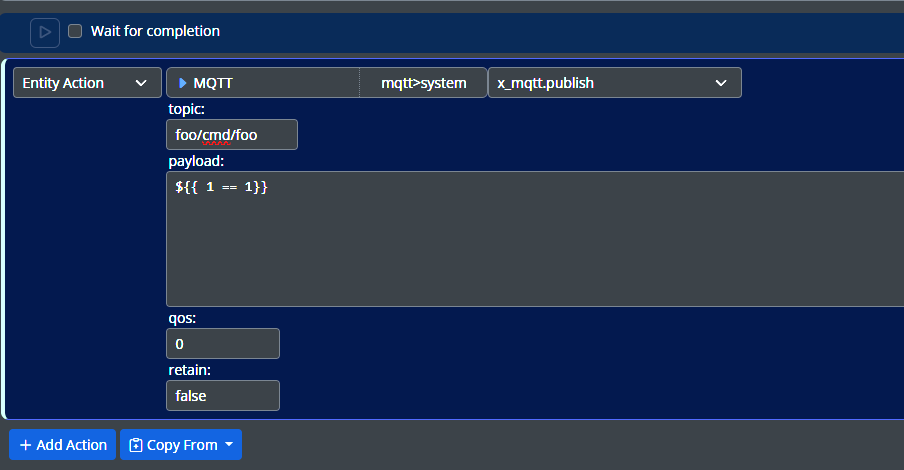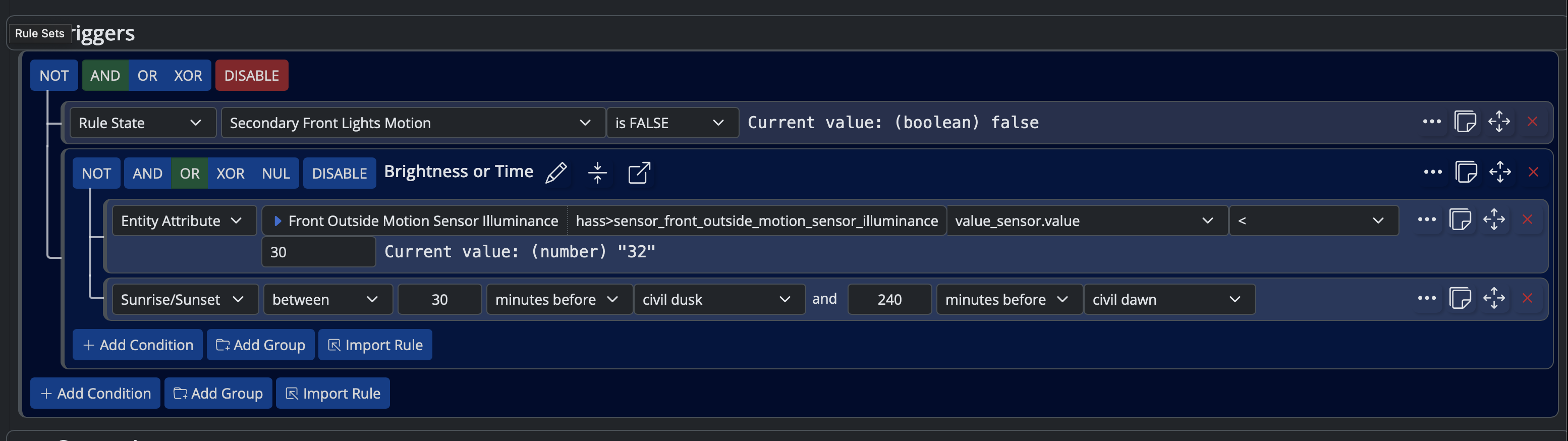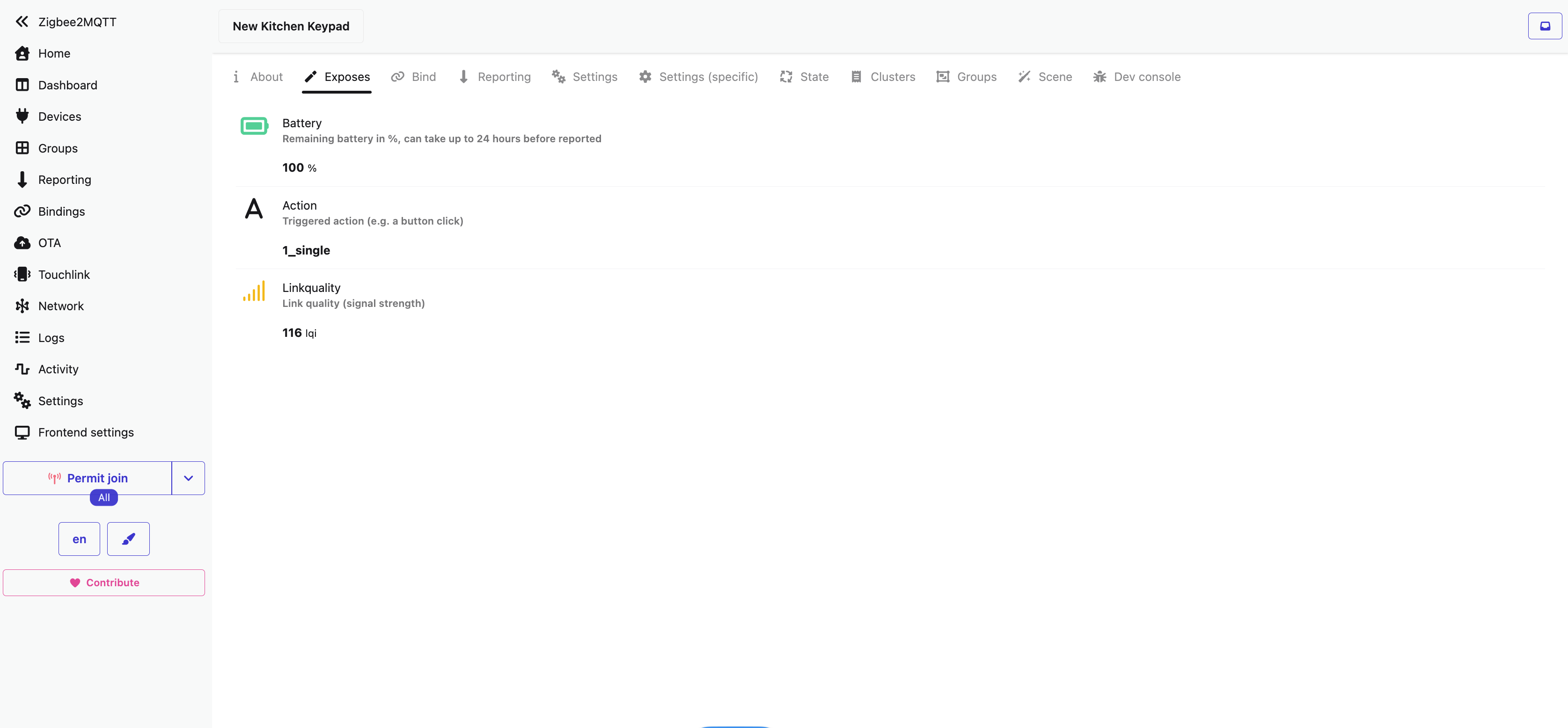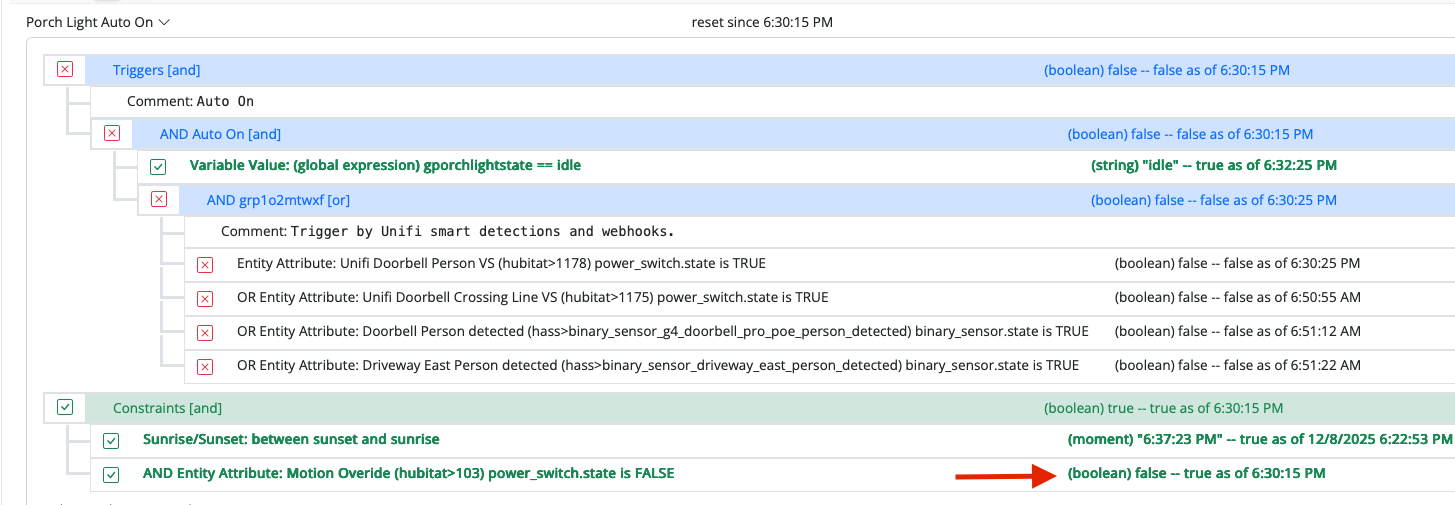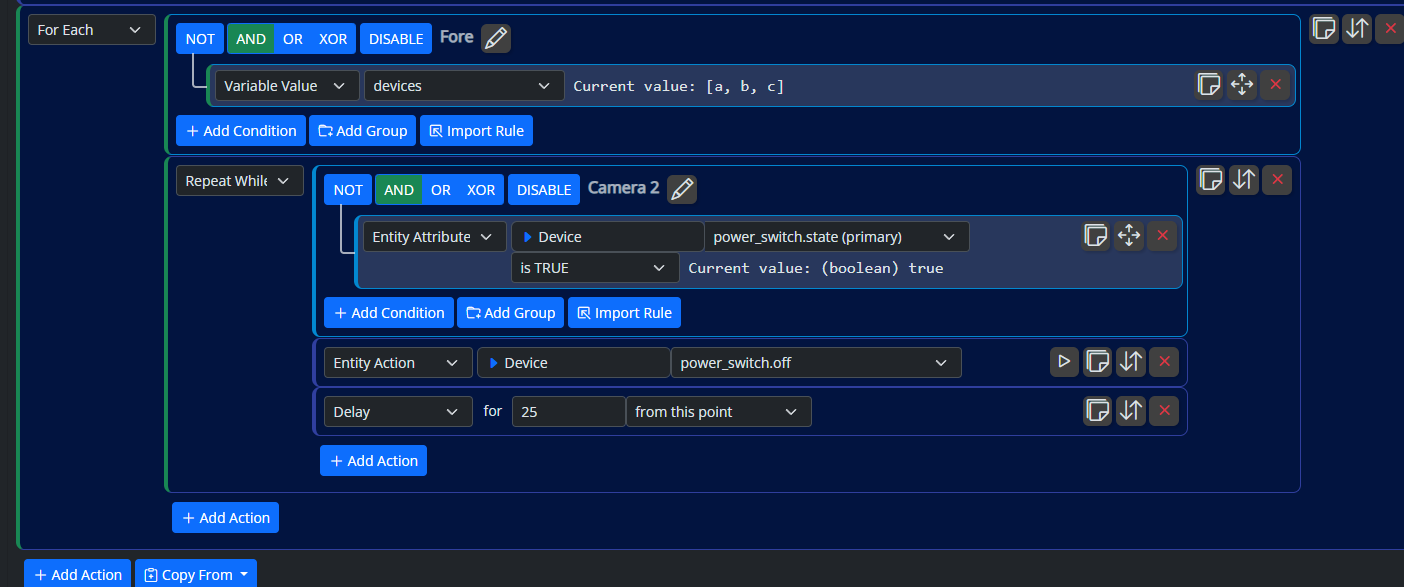Notice to Docker + ARM Users (RPi 3/4/5 and others)
-
This post does not apply to users of Intel/AMD-based systems. If you are using a Reactor image tagged
latest-amd64orstable-amd64, then this post does not apply to you. It also does not apply to bare-metal installs; it's for users of docker images on ARM-based systems only (principally Raspberry Pi hosts, but could be others).After January 15, 2026, I will no longer produce the
aarch64-tagged docker image for Reactor. The ARM images will bearm64for 64-bit operating systems, andarmv7lfor 32-bit operating systems.For those of you running a container from the
aarch64image today, this will be a relatively simple change: you just need to switch the image used for your docker container to a differently-tagged image. If you are usingdocker-compose, then this is a relatively simple matter of changing theimageline in yourdocker-compose.yamlfile and then stopping (docker-compose down) and restarting (docker-compose up -d) your Reactor daemon.But there's a catch... not all of you can safely just switch from the
aarch64image to thearm64image. And, you can't just trust the output ofuname -m, for example, because this exposes the CPU architecture, but not the word size of the OS running on that CPU.For Raspberry Pi systems, the transition to 64-bit operating systems was long (starting in 2016) and not always obvious — although there was a first "official" 64-bit OS for RPis in 2020, it did not become a default recommendation in the Raspberry Pi Imager until 2021, and then that was only the default for Pi 3/4 systems with >4GB RAM; it was 2022 before it was universally recommended for all 64-bit CPUs regardless of RAM size. Depending on when you first imaged your RPi system and what default you may have been offered/chosen, you could today easily have a 64-bit CPU Raspberry Pi running a 32-bit version of the operating system. Upgrades along the way would not change this; changing it to fully 64-bit requires a full reimage of the system.
To establish if your OS is 64- or 32-bit, log in to your Pi and run:
sudo dpkg-architecture -q DEB_HOST_ARCH. If the response isarm64oraarch64, then you are running a 64-bit OS and you should use thearm64-tagged image. If it's anything else, you are running a 32-bit OS, and you should use thearmv7l-tagged image.pi@rpi4-1:~ $ sudo dpkg-architecture -q DEB_HOST_ARCH armhf pi@rpi4-1:~ $ uname -m aarch64 pi@rpi4-1:~ $In the example above, the
unamecommand reports that the CPU is 64-bit architecture (aarch64), which is true for the host on which I ran these commands, but theDEB_HOST_ARCHvalue isarmhf, indicating a 32-bit operating system. This system has to use thearmv7l-tagged image.Other systems will have their own ways of determining the word size of the running OS. Since the majority of Reactor users running ARM systems are on Raspberry Pis, I am able to supply the above instructions, but if you happen to have a different ARM system, you'll need to do some web searching to figure out how to expose that information. Or, you can just try the
arm64image, and if it doesn't start up, try thearmv7limage.Remember to always back up your system before making any changes.
For everyone, please make this change as soon as possible, and if you have any trouble finding a working image, please (1) go back to the current
aarch64image; and (2) let me know in this thread along with as much detail about your host system as you can offer (including the output of thedpkg-architecturecommand mentioned above).