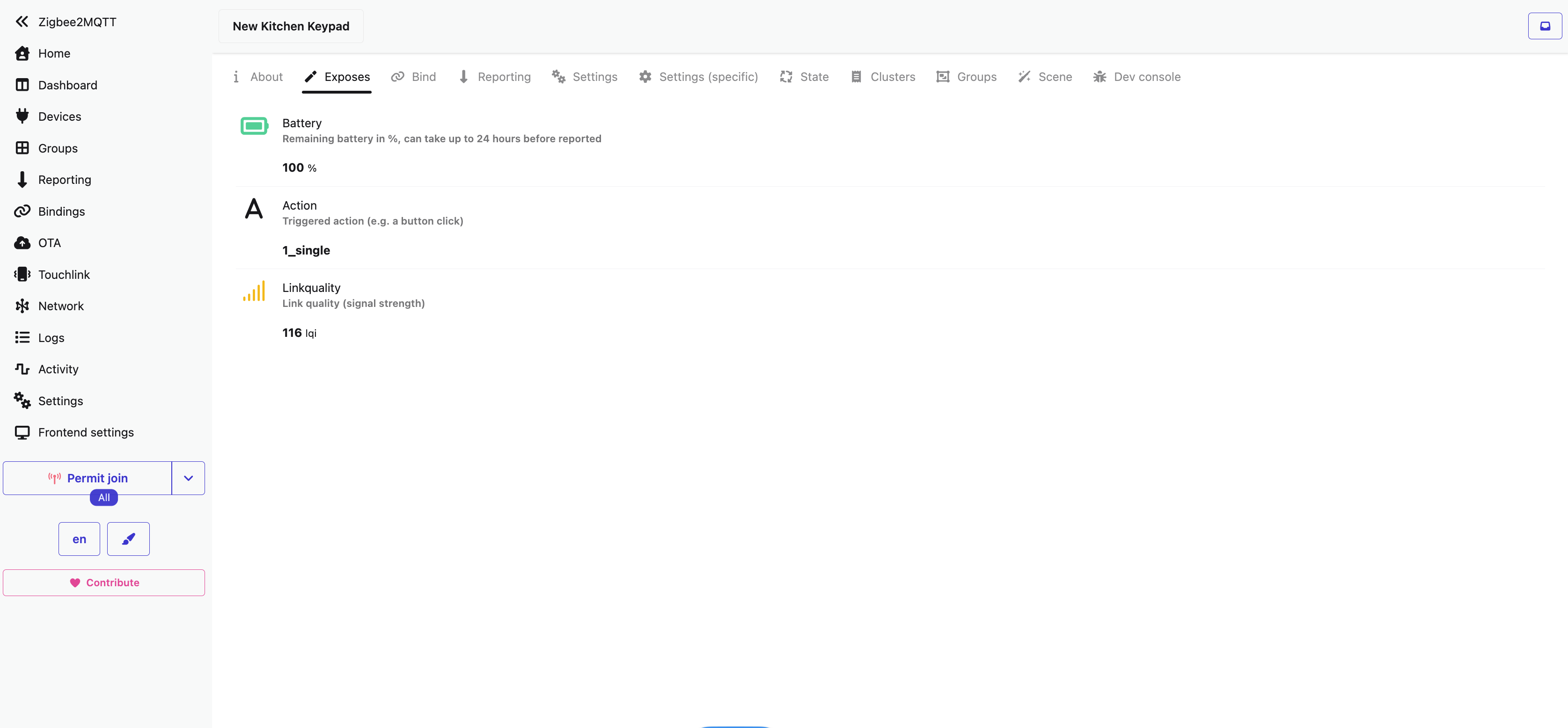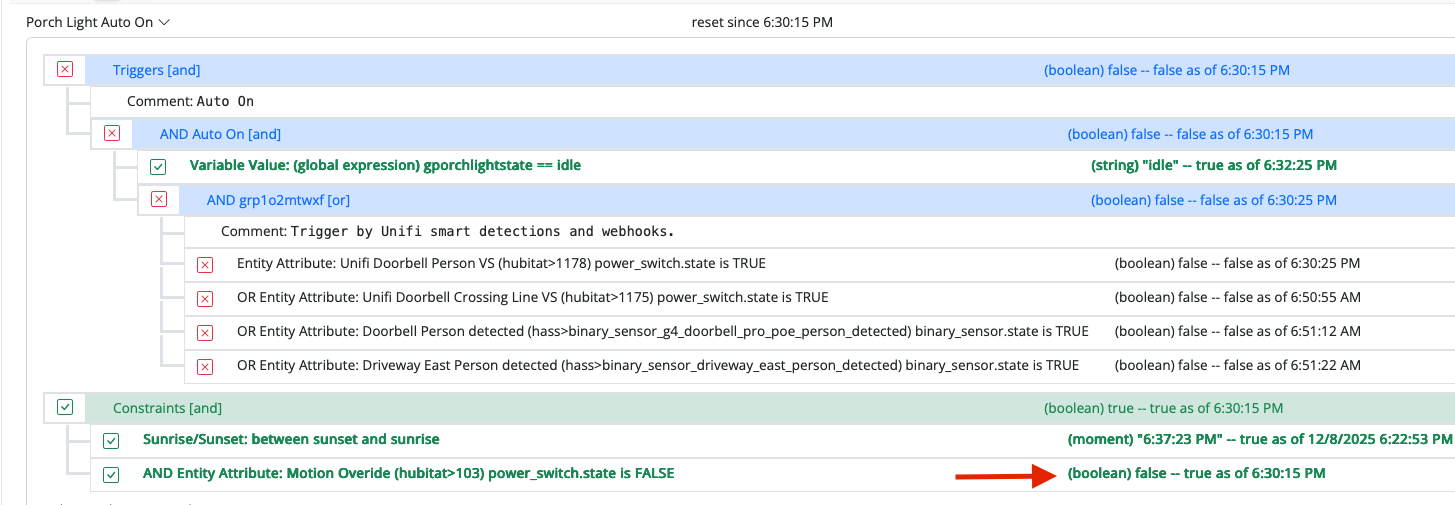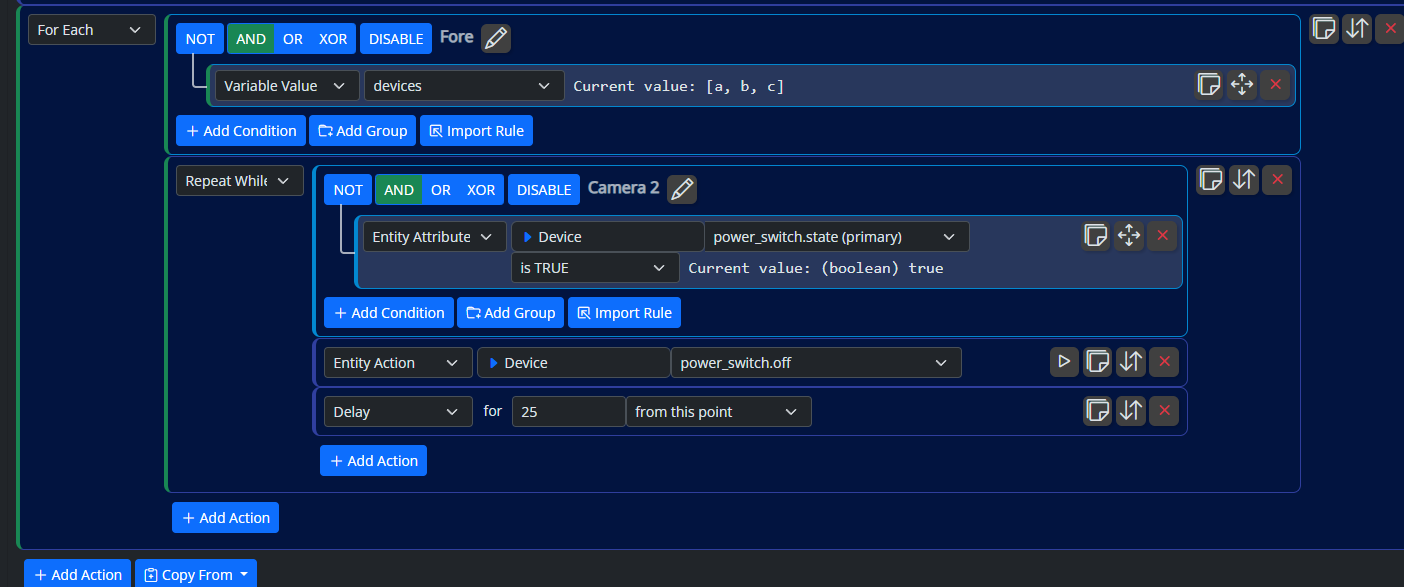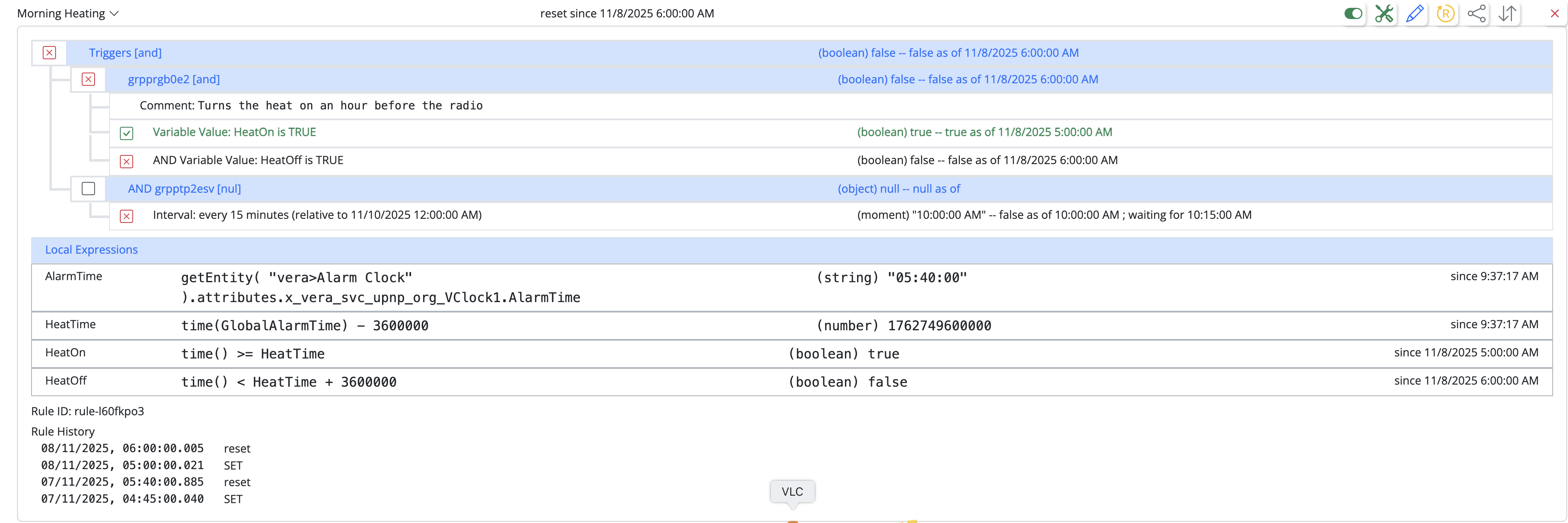Docker container update - documentation
-
Proposing the following instruction text when upgrading MSR Docker container on Synology:
Upgrading the Container
To update to the latest version of MSR and the toggledbits/reactor container using the Synology docker client, go to the Docker app in Synology.
- On the Container tab stop the existing MSR container (Select the container, then Action > Stop).
- Edit the existing container and change its name to MSR-old.
- Go to the Image tab. Note the tag of the Docker image you have been using.
- Go to the Registry tab and find toggledbits/reactor. Choose the same tag that you saw in the step above.
- Download the new image
- When the image download is complete, go to the Container tab and select MSR-old then click Settings - Duplicate settings.
- Rename the container MSR.
- When “Use the same network as Docker host” is NOT selected in Network settings:
- in the Port settings of the OLD container, change local & container ports “8111” to “8112” (also disable “auto-restart” just in case)
- in the Port settings of the NEW container, change local port “Auto” to “8111”
- Start the (new) MSR container.
- Delete the MSR-old container once you have confirmed everything is working.
-
Proposing the following instruction text when upgrading MSR Docker container on Synology:
Upgrading the Container
To update to the latest version of MSR and the toggledbits/reactor container using the Synology docker client, go to the Docker app in Synology.
- On the Container tab stop the existing MSR container (Select the container, then Action > Stop).
- Edit the existing container and change its name to MSR-old.
- Go to the Image tab. Note the tag of the Docker image you have been using.
- Go to the Registry tab and find toggledbits/reactor. Choose the same tag that you saw in the step above.
- Download the new image
- When the image download is complete, go to the Container tab and select MSR-old then click Settings - Duplicate settings.
- Rename the container MSR.
- When “Use the same network as Docker host” is NOT selected in Network settings:
- in the Port settings of the OLD container, change local & container ports “8111” to “8112” (also disable “auto-restart” just in case)
- in the Port settings of the NEW container, change local port “Auto” to “8111”
- Start the (new) MSR container.
- Delete the MSR-old container once you have confirmed everything is working.
@tunnus
The existing documentation for upgrading a Synology Docker container works well and is lot less steps. Have you tried this method?
From the docs:
Upgrading the ContainerWhen new versions of the image are released, you can upgrade your container as follows:
- Open Docker by clicking the "Open" button under the Docker item in the Package Center of your NAS.
- In the Docker app, go to the Registry, and search for "toggledbits". The listing for toggledbits/reactor should come up. Click that row, and then click the "Download" button.
- Go to the "Containers" list.
- Click on your Reactor container.
- Choose "Reset" from the "Action" dropdown (this is "Clear" on Docker packages earlier than 20.10.3-0554)
- Start the container.
-
@tunnus
The existing documentation for upgrading a Synology Docker container works well and is lot less steps. Have you tried this method?
From the docs:
Upgrading the ContainerWhen new versions of the image are released, you can upgrade your container as follows:
- Open Docker by clicking the "Open" button under the Docker item in the Package Center of your NAS.
- In the Docker app, go to the Registry, and search for "toggledbits". The listing for toggledbits/reactor should come up. Click that row, and then click the "Download" button.
- Go to the "Containers" list.
- Click on your Reactor container.
- Choose "Reset" from the "Action" dropdown (this is "Clear" on Docker packages earlier than 20.10.3-0554)
- Start the container.
@sweetgenius I'm aware of that instruction. And yes, it does work, but if there would be issues with the upgrade, using this more lengthy process enables smooth rollback
-
@toggledbits, any thoughts?
-
 T toggledbits locked this topic on
T toggledbits locked this topic on